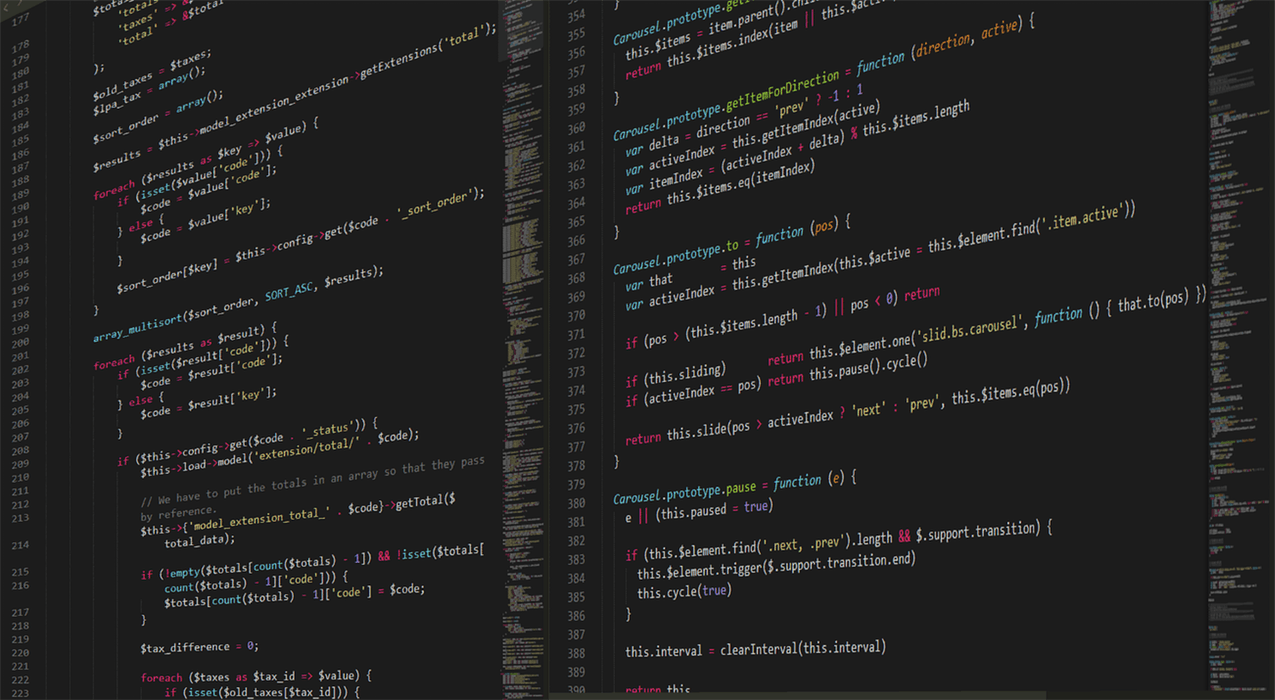
Importing data into your database can be a very efficient method for updating your donor information. For newbies or first-time importers, however, it can also be a bit intimidating.
Importing is not really any different than entering data manually. The major difference is that it happens all at once instead of one field or record at a time, which is probably what leads to the most fear. Making huge changes all at once can be a bit scary.
The process is really the same, whether you enter data into fields manually or do it via import. Both require that you identify the correct constituent for whom the data will be updated, and both require a series of decisions about exactly where each piece of data will be stored. The major difference is that the manual process relies on your brain to make those decisions, and the import process requires that you establish a set of rules to make those same decisions. Those rules are what make up the import template.
If you’d like to understand the process better, try preparing for an import by entering one record manually, and documenting the decisions you need to make. Where should the date go? What code should be used and where would I put it? What fields are required to enable the record to be saved? Each fact-to-field decision is called a mapping and will be incorporated into the import template you create.
Using this method, consider some preparation steps you may need to consider:
- Is the data import-ready? For example, if your source file contains addresses with the state name spelled out, you’ll find that ResultsPlus won’t be able to accept the data during the import. ResultsPlus stores only the 2-character abbreviation for states, and while your brain can make the adjustment, the import process can’t. You’ll need to edit the state values in your source file to reflect the accepted abbreviations for each state.
- Have you made any fields required? If so, you’ll need to make sure that there is data in the source file that is mapped to that field so that the record can be saved. If the value for that field is the same for all the records you are importing, you can set that default value right in the template.
- Do you have a way to link the lines in the source file to the correct constituent in ResultsPlus? The most definitive way to do this is with the FolderID field, and the best way to get that piece of information is by starting the process from ResultsPlus to begin with. If you are sending your data, for example, for an NCOA update, start with a query that includes the AddressID and make sure that ID stays with the record throughout the entire update journey and home again.
It could be well worth the investment to purchase an hour of training on imports and we’re happy to offer that service. Just give us a call on the support line to arrange for that service and schedule a session!
If you’re a customer of ResultsPlus Online, we can perform the import for you if the data is import-ready. You can also schedule imports to occur regularly or overnight – just check with your ResultsPlus administrator for more information.
For more information, watch the brief tutorial on importing a mailing list on the ‘Show me’ drop-down list on the ResultsPlus How To tab. You’ll also find a whole section on importing in the Table of Contents in the User Assistance area.
Data importing is nothing to fear, especially when ResultsPlus is here!
