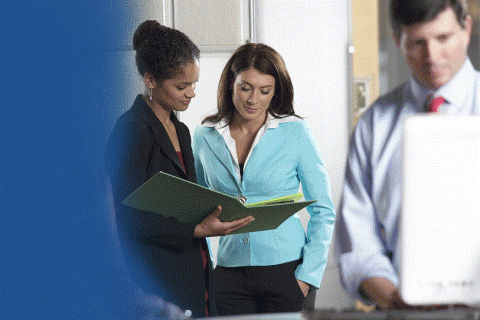 It’s that time again – time for year-end! You’ve baked all the cookies, decorated the house, written holiday cards and sung all the carols, and now it’s time to say goodbye to 2016. Organizing holiday parties may not come with an instruction manual but, luckily, the ResultsPlus CRM year-end procedure (that may have made you cringe) does! So don’t panic, here’s how to do it:
It’s that time again – time for year-end! You’ve baked all the cookies, decorated the house, written holiday cards and sung all the carols, and now it’s time to say goodbye to 2016. Organizing holiday parties may not come with an instruction manual but, luckily, the ResultsPlus CRM year-end procedure (that may have made you cringe) does! So don’t panic, here’s how to do it:
- If you run tax letters for your donors, be sure to do it before updating your calendar year. While ResultsPlus is still set for the 2016 calendar year, use two fields from the Folder table in your mail merge letters or emails to your donors: Folder.YrToDateAmt and Folder.YrToDateCnt. If you update your year first, before running your tax letters, the fields will have already been cleared in preparation for the New Year.
- If your fiscal year coincides with the calendar year, take these steps before closing your fiscal year:
- Run your LYBUNT and SYBUNT reports. These are accessed on the Performance tab by clicking the Run Reports button.
- Note: If you use the LYBUNT, SYBUNT and other lapsed options in the Donor Retention group on the Performance tab, run them and place the results in a group for future use. Be sure to do this before closing your fiscal year. If you do it after, everyone will appear in your LYBUNT and SYBUNT reports because nobody has given for the new (2017) year.
- If you use Annual Giving levels, be sure to run any mail merges or reports that use the Giving level field. It will be cleared in preparation for the New Year after you close your fiscal year. Many organizations use this field to qualify donors for their donor lists that appear in annual reports.
- Reconcile with your accounting department.
- Run any other reports or queries you typically run as part of your year-end procedures. If you manage pledges, for example, make sure to run the Outstanding Pledge Report once you have entered all the gifts from the 2016 year.
- When you are ready, close your year.
- To close your fiscal year, select that Maintenance tab in ResultsPlus, then click the Close Fiscal Year button. Complete the dialog to finish the process.
- To reset the calendar year to accumulate donor totals for the coming year, select the Administration tab of the ribbon, then click the Reset Calendar Year button.
- Huddle up in front of the fire with cookies and a good holiday movie, because that’s all there is to it!
Here’s to a great and philanthropic 2017!
